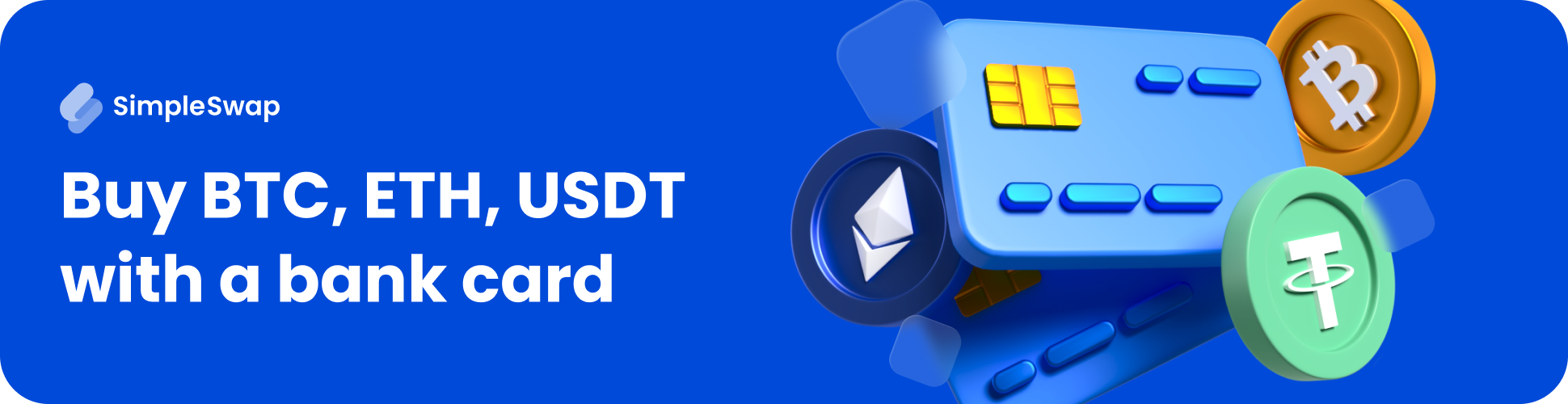Guide to Creating a Liquidity Pool with the CUBX Token
Started 11 months ago by CryptoTalk in Guides & Tutorials, CUBX Pool Instructions
Create a liquidity pool for CUBX and Token X on PancakeSwap. Follow this step-by-step guide, from buying a package to successfully setting up your pool.
Body
1. Purchase a Package
- Visit dexpool.coinubex.com and select the package you want.
- Pay with one of the supported cryptocurrencies: BNB, USDT, USDX, or USDC.
- After a successful transaction, you will receive a link to this forum post.
Important Information for buying a pool: Please ensure you provide the transaction ID of your purchase via the contact form or through Telegram before proceeding further.
Important Information for buying a Articel Ads: If you have purchased an article or an online advertising banner placement, follow this thread for further instructions and updates.
2. Add CUBX to Your Wallet
- Add the CUBX Token to your wallet (e.g., MetaMask).
- Network: Binance Smart Chain (BSC)
- Contract Address:
0xa803cde7ede4e361A2a3D518396Fc10Fdef0aC40 - Important: Ensure the contract address matches exactly to avoid scams or errors.
3. Access PancakeSwap
- Go to PancakeSwap.
- Navigate to the "Liquidity" section and click on "Add Liquidity".
4. Determining the Token Pair Price (CUBX/Token X)
-
As the pool creator, you set the initial price ratio between CUBX and your Token X.
-
To check the current CUBX token price, use one of these platforms:
- CoinMarketCap or CoinGecko
- Dextools or Poocoin
- Directly in PancakeSwap's Swap section by entering CUBX.
-
Example:
If the current price of 1 CUBX = $0.50 USDT, and you want 1 Token X to equal $1 USDT, set the ratio to 2 CUBX = 1 Token X.
5. Activate V2 Liquidity
- Before finalizing the token pair, click on "More" > "Add V2 Liquidity".
- Important: PancakeSwap supports only V2 liquidity for trading with CUBX.
6. Connect Your Wallet and Add Tokens
- Connect your wallet to PancakeSwap, ensuring both CUBX and your Token X are available in your wallet.
- First, add CUBX by selecting "MAX".
- PancakeSwap will automatically calculate the amount of the second token based on the set price ratio.
7. Confirm and Create the Liquidity Pool
- Double-check the settings:
- Token pair ratio (price)
- Total liquidity amount to be provided.
- Approve the settings in your wallet.
- Once confirmed, the transaction will create your liquidity pool.
8. Import Cake-LP Tokens
- After the pool is created, you will receive Cake-LP tokens.
- These tokens represent your ownership of the liquidity pool.
- Import the Cake-LP tokens into your wallet to manage the pool easily.
9. Monitor Your Liquidity Pool
- Your CUBX/Token X liquidity pool is now live.
- You can monitor it on platforms like Dextools to:
- Track trading volume,
- Analyze price movements,
- And review your earnings from trading fees.
Note:
- Every transaction in the pool generates income for you.
- To enhance your pool's performance, consider adjusting the pool ratio or adding more liquidity over time.
Good luck with your first CUBX liquidity pool! 🚀
If you have any questions or face challenges, feel free to ask for help in the forum. 😊
-
No one is replied to this thread yet. Be first to reply!